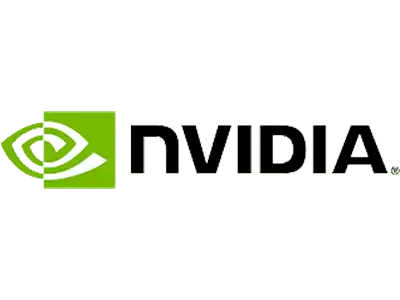Jetpack Compose is an Android toolkit used to build screens with effects and less code. It is developed by Google to target the Android platform as an alternative to XML to build the native UI and reduce the number of files for the project.
Compose employs the unidirectional data flow design pattern, in which events flow upwards and data or state flows downwards. Jetpack Compose works with all your previous code.
Jetpack Compose provides a simple selection of parts from which to construct your layout. Even though the service seems straightforward and user-friendly, there are several obvious flaws. It transforms these composable functions into the app’s UI elements using a Kotlin compiler plugin.
Why Use Jetpack Compose Instead of XML for Android UI Development?
Jetpack Compose and XML layouts function differently. Jetpack Compose’s arrival doesn’t imply that XML is no longer supported. To design UI, it follows a different approach than XML layouts.
Compared to XML, compose enables you to accomplish more with less code. Compose base layout takes 2.5 times less time than an XML-based layout.
The finest part of Jetpack Compose has been the animations. Although Jetpack Compose offers a fantastic interface, XML was not intended to be used to construct complex animations.
It is difficult to modify a composable once it has been added by the programmer. However, the values that are provided to each composable may be altered, which enables you to change the state that each composable gets.
About Compose Package
Jetpack Compose has a Material Design implementation, which is a comprehensive design approach for building digital interfaces. Material Design makes it simple to apply the same look and feel to different widgets.
Material Design components, including buttons, cards, switches, and many others, are built on top of Material Theming, a systematic way of customizing Material Design to better reflect the brand of your product. Color, font, and shape properties are all included in a Material Theme. When you alter these properties, your changes are reflected in the components you use to build your project.
The Compose package contains models, ui.composables, and ui.theme.
The Ui.theme folder contains four Kotlin files, each with its own purpose:
Cool.kt
This file contains the color code in hexadecimal format, which is stored as an immutable variable that can be accessed immediately.
e.g.,
Shape.kt
This file contains code for defining various shapes, each of which is stored as a parameter in an immutable variable.
e.g.,
Theme.kt
This file provides guidance on the project’s theme, including the recommended colors, text styles, and other design elements to use for different themes.
Type
This file defines a customized style for Compose attributes, which is stored as an immutable variable. These variables can be used to assign the defined style to attributes directly.
e.g.,
How to use:
Text (text = “Compose Demo Text for style”, style = Type.Typography1.body1)
Compose function
To create a user interface (UI) with Compose, we need to define a composable function, which can be executed from anywhere within the project as long as it has the @Composable annotation. This annotation informs the Compose compiler that the function is intended to transform data into a user interface.
e.g.,
Composable functions are the foundation of Compose. They collect data, process it to generate the user interface, and output the UI elements that the user sees on the screen. Composable functions can take arguments, allowing the app logic to specify the UI. Compose uses Kotlin syntax.
To set the content in Compose, the onCreate() method is used, which is enclosed in a setContent{} block.
e.g.,
When Compose detects that a composable function’s parameters have changed, recomposition begins. If the recomposition is canceled, compose removes the UI tree.
Since Compose is declarative, the only way to make changes is to call the same composable function with updated arguments. The UI state is represented by these parameters, and every time the state changes, a recomposition occurs.
A composable function can provide events that allow for state updates. For example, an EditText field may create an event when the user types text into it. This event modifies the composable function’s state so that the typed text can be displayed.
To keep an object in memory, Compose functions use the remember API. During the initial composition, a value computed by remember is saved in the composition, and the stored value is retrieved upon recomposition.
MutableStateOf is an observable type built into the Compose runtime that generates an observable MutableState<T>. If the value changes, all composable functions that read the value are scheduled for recomposition.
In Compose, there are three ways to declare a MutableState object:
- val mutableState = remember {mutableStateOf(default)}
- var value by remember {mutableStateOf(default)}
- val (value, setValue) = remember {mutableStateOf(default)}
You can modify the displayed composable by using the remembered value as a parameter to another composable or as a statement in the logic.
The modifier is used to adjust the behavior and appearance of elements in a Compose function, such as size, color, padding, and more. The order of the modifier’s parameters affects how the element appears. Jetpack does not support the margin property. Instead, we can use a spacer for horizontal and vertical spacing.
In Compose, we use rows and columns to order the elements instead of using a layout. If we use a row, the elements will be arranged horizontally, while a column will arrange them vertically.
Previews Compose Function In Android Studio
To enable a preview of this composable, build another composable annotated with @Composable and @Preview and emit the original composable:
e.g.,
By dividing the screen, you can see a preview of your app’s design while coding at the same time. An @Preview can be deployed to an emulator or a physical device. Because the preview is deployed within the same project app as a new activity, it shares the same context and permissions, so you don’t have to write boilerplate code like requesting permission that has already been granted.
You can use multipreview to construct an annotation class that has many @Preview annotations with distinct setups. When you add this annotation to a composable function, it will render all the previews at once. You can use this annotation, for example, to preview many devices, font sizes, or themes at the same time without having to repeat those definitions for each composable.
Datastore Alternative Of Shared Preference
In the local storage, shared preferences keep data in the form of key-value pairs. Shared preferences do have some shortcomings such as not being safe to call on the UI thread, not being safe from runtime exceptions, and cannot signal errors.
Jetpack Compose introduced DataStore as a substitute for shared preferences due to its drawbacks and to advance migration. Kotlin coroutines and Flow were used in its construction to store data asynchronously, consistently, and transactionally. Jetpack DataStore is a solution for storing data as typed objects or key-value pairs.
DataStore offers two distinct implementations: Preferences DataStore and Proto DataStore.
Preferences DataStore stores data as key-value pairs, similar to shared preferences. This implementation lacks type safety and does not require a predefined schema.
Proto DataStore stores data as instances of a custom data type. This implementation provides type safety but requires the definition of a schema using protocol buffers.
Each implementation uses the Async API via flow, and safe to call on UI thread work is moved to Dispatcher.IO. Both implementations can signal errors, are safe for runtime exceptions, have a transactional API with strong consistency guarantees, and handle data migration from shared preferences. The synchronous API is not compatible with either implementation.
NOTE: Consider using Room instead of DataStore if you need to support large or complex datasets, partial changes, or referential integrity. DataStore is suitable for small and simple datasets and does not enable partial updates or referential integrity.
Stable And Required Versions To Support Jet Pack Compose
Compose Example
In this example, the user will enter data into the text box, which will be stored on the datastore using the Preference DataStore, and the entered data will be displayed in the next line in real-time from the datastore.
In the preceding example, Text will assign style using the styling defined in the Type.kt file, whereas BasicTextField will apply the style using the modifier property.
To Wrap Up
n conclusion, Jetpack Compose is a powerful Android toolkit that offers an alternative to XML for building native UIs. With its unidirectional data flow and simple selection of UI elements, it can significantly reduce the amount of code required to build complex UIs, making development faster and more efficient. Additionally, the Material Design implementation in Jetpack Compose offers a comprehensive and customizable approach to UI design. Although there are some limitations to Jetpack Compose, such as difficulty in modifying composables once added, it offers a more straightforward and user-friendly approach to building UIs, making it a valuable tool for mobile app development services.
eInfochips offers end-to-end development services for the enterprise application stack, covering user applications (mobile, web, UX/UI), data management (streaming data acquisition, pre-processing, modeling, and integration), and consulting (assessment, implementation, testing, and design).